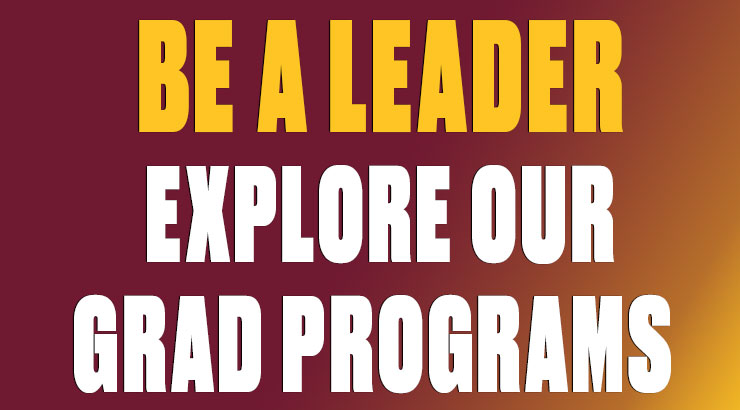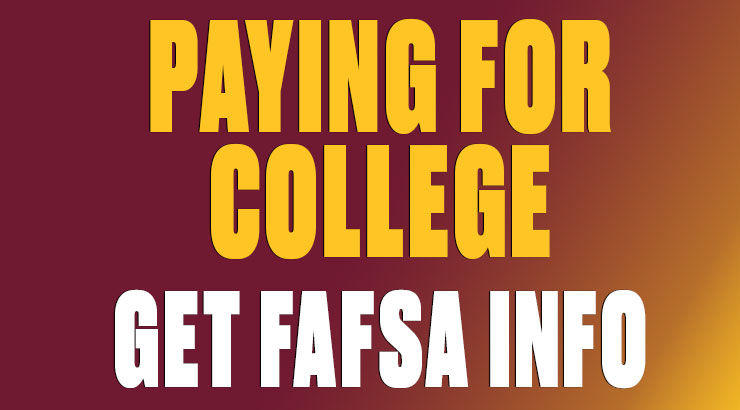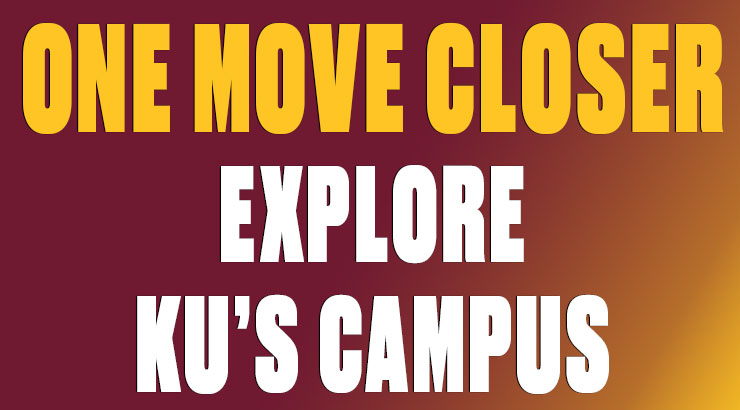Viewing Budgets
Department operating budgets, listed on the Other Expenses budget line, should be reviewed prior to creating purchase requisitions, submitting check requisitions and expense reimbursements to Accounts Payable, or requesting transfers. Departments should also monitor their Student Wages budget line.
Please note the Auxiliaries have a different budget structure. The budget is allocated at the General Ledger (G/L) account level instead of Other Expenses.
Using SAP or Business Intelligence (BI) to view budget reports
-
SAP
SAP budget reports are available using SAP software, which the IT department can provide to employees. These reports are updated in real-time. Users will need to enter the 10-digit fund center(s) to view the budget reports.
Instructions for viewing a budget through SAP are available in the SAP Training Manual. Please contact the Budget Office with any questions related to running reports in SAP.
-
BI
BI Reports are available through Employee Self-Service (ESS) and have been provided for employees by the Business Intelligence team at the Pennsylvania State System of Higher Education (PASSHE). BI pulls data from SAP once a day to enable users to create unique reports that suit their particular needs. There are a variety of tabs and links within these reports to allow for different views of a departmental budget. Users have the ability to sort by items such as year-to-date expenses and open PO's. Also, data can be exported to Excel and/or viewed and printed in a pdf format.
Please view the BI Training Manual for instructions on viewing your budget in BI. The Business Intelligence Navigation Manual is available for additional information. Please contact the Budget Office with any questions related to creating reports in BI.
Please Note: When running BI reports, the pop-up blocker on the web browser must be disabled. See the BI Training Manual for further instructions.