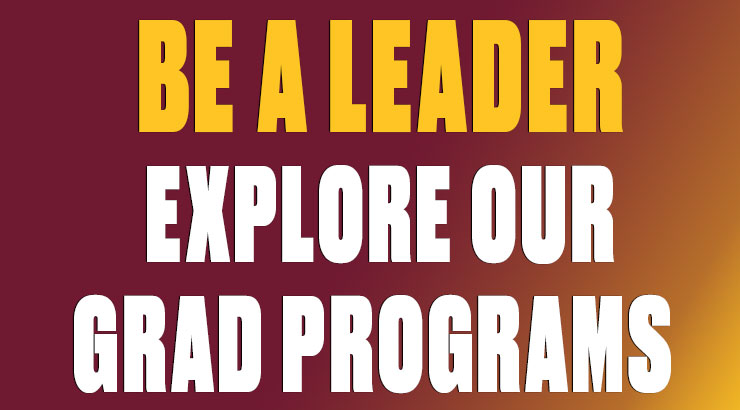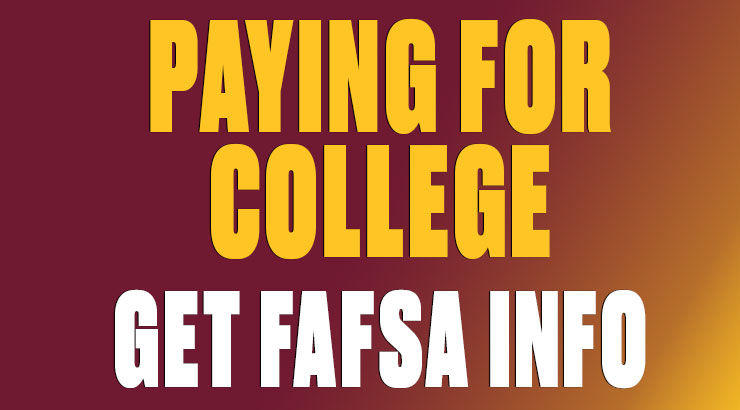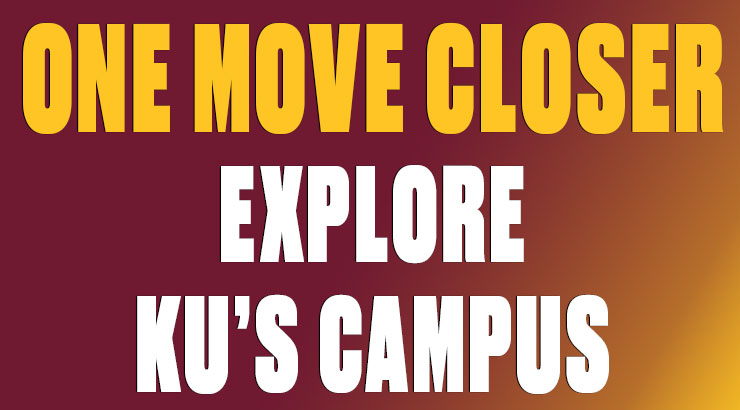Viewing Budgets
Department operating budgets, listed on the Other Expenses budget line, should be reviewed prior to creating purchase requisitions, submitting check requisitions and expense reimbursements to Accounts Payable, or requesting transfers. Departments should also monitor their Student Wages budget line.
Please note the Auxiliaries have a different budget structure. The budget is allocated at the General Ledger (G/L) account level instead of Other Expenses.
Using SAP or Business Intelligence (BI) to view budget reports