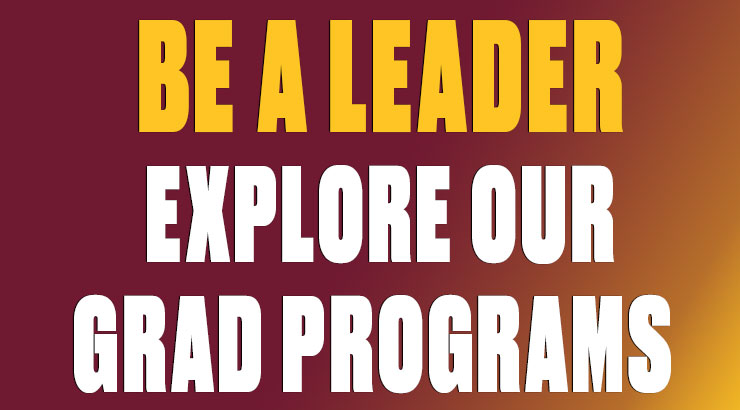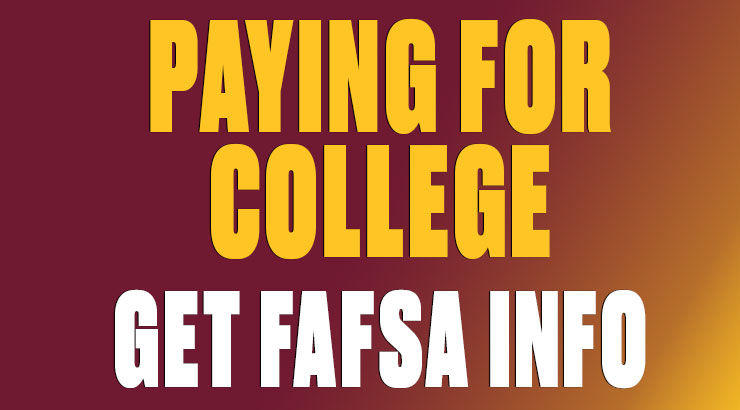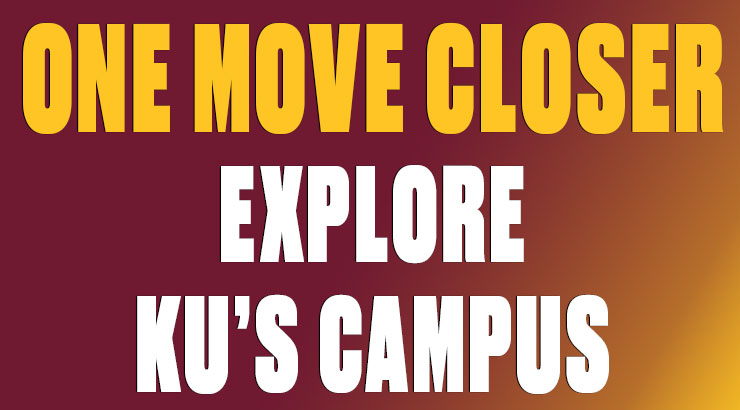CMS Training Resources
On this
- CMS Server Login - uses the same user name (full email address) and password you use to login to a computer on campus. If accessing the CMS off campus you will need to be connected to VPN first. For help in setting up a VPN please contact the IT helpcenter.
- New User Web Site Content Management System Training Sign Up - This training is the standard web site training session for new users. Or users that want a refresher of the training course after the migration process. All users must go thru the training in order to gain access to the CMS.
- New User Web Site Training - 1/10 from 10-12 please get in touch with Kelly Smith to sign up.
CMS v10 Tutorials:
NOTE: you will need to enter your Kutztown University login information to view these videos.
- NEWLY UPDATED VIDEOS WILL BE POSTED EARLY JANUARY 2025.
- Please contact us in the interim should you need assistance.
Additional videos will be added. Contact us to request another subject.
Printable Walkthroughs (files are PDFs)
- How to reassign a page (for those in Page Assignor permission group)
- Updating a previously published asset
- Managing Assets: Loading Assets, Adding Assets to Workflow, Advancing through Workflow
- Inserting links
- Standard Workflow
- Self-Publish Workflow
- Reassign a page/component
- Required Fields Checklist for checking in a page
- Creating an Accordion Component
- FlippingBook Component
- Media Container Embedding (new/updated)
- Embedding a YouTube Playlist (updated)
- Spotify Embedding (new/updated)
Would you like a specific topic added? Request by emailing leiboff@kutztown.edu
Web Site Style Guide Resources:
- General Content Layout - a printable 11x17
styleguide of the content components available - Text Formats in the text area component
- Paragraph Title - Druk Medium; 40pt; Old Main; All Caps
- Paragraph - Atlas Grotesk; 16pt; Black
- Call Out Text - Atlas Grotesk; Bold; Italic; 18pt; Old Main
Image Sizing Resources:
The the URL will set a specific width and height based on the type of image and the needs of the responsive web site. Users can assign the focal point at the top of the Y axis (sacrificing bottom content), and keep the quality at 100%. By default it also sets it to 72ppi.
All resized images are saved as a ZIP. Those images can then be uploaded as assets or attached to submission forms as needed.
PARAGRAPH TITLE
paragraph
Call Out text
- Image sizes
- Masthead - L 1280 x H 720
- Two Column Image - L 740 x H 410
- Media Image - L 740 x H 410
- Photo Gallery Image - L 600 x H 600
- Resolution: 72 DPI
If you would like to see additional tutorials created please contact Kelly Smith.