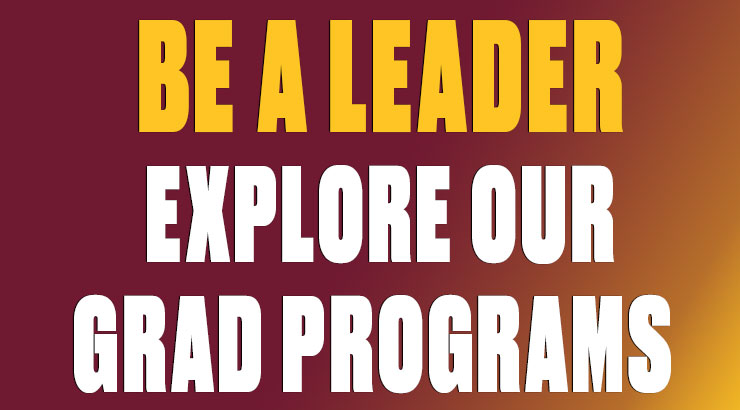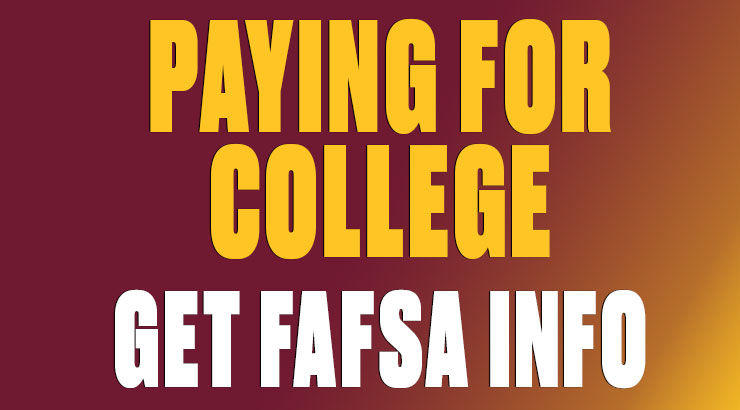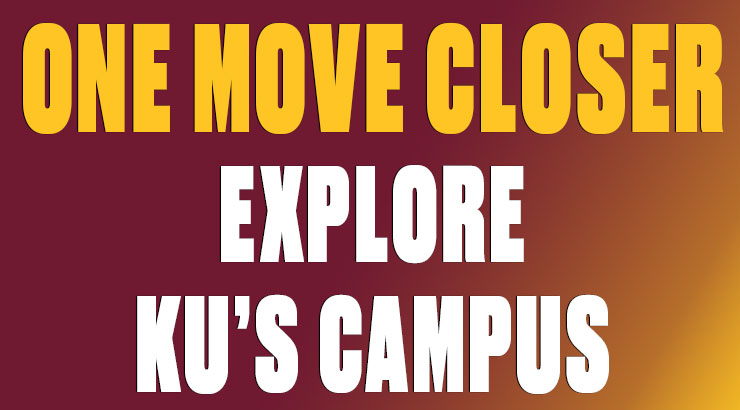How to Get Started with KU Technology
Welcome to KU!
Here you’ll find information to help you hit the ground running with KU technology resources. Our knowledgeable and friendly staff are passionate about the role technology can play at Kutztown, so if you don’t see what you’re looking for or need further assistance, please feel free to contact us.
New students or alumni
Your KU User ID and email address
As a student, your KU User ID is used to access university computers, networks, email, and services. Please note that your email address consists of your KU User ID followed by “@live.kutztown.edu.”
Your Password
Passwords are good for 180 days, after which a password reset will be required to ensure account security. You’ll be reminded (via email) well in advance that it’s time to change your password. The Self Service password reset tool allow you to easily change your password online.
If you have forgotten your current password or need assistance, call the IT Help Center at 610-683-1511.
Check out the following common tasks for new students or alumni:
-
Get Connected to WiFi on Campus
Use Golden Bears Wi-Fi
It is strongly recommended that all faculty, staff, and students join the Golden Bears wireless network for all of their devices.
Register your WiFi Device
To connect your WiFi devices like an Xbox, PlayStation, Apple TV, Smart TV, Amazon Echo, Amazon Firestick, Roku, etc. to the wireless network, you will need to self-register and add your device to the ResNet WiFi (please note link is only accessible via ResNet).
-
Access Your University Email
Your KU email account is the official means of communication at Kutztown University. Remember to check your email regularly for important updates and communications from your professors, KU, and so on.
KU uses Outlook as its email platform, which is part of Microsoft Office 365. To access your email, please select the yellow “K You” menu icon in the upper right corner of any KU web page, and select the "email" envelope icon. Sign in with your KU email address and password. Visit our Solution Center articles to manage and configure your email account for your mobile device or computer.
-
Access MyKU
Login to MyKU
To access MyKU, please select the yellow K You menu icon in the upper right corner of any KU web page, and choose the MyKU icon. Enter your KU User ID and password to login.
Learn all about using MyKU on our IT Solutions page.
Navigate Your MyKU Homepage
Learn how to navigate and configure your MyKU Experience.
Find Your Information and Plan Ahead
View your class schedule, update your personal information, and register for classes.
MyKU Mobile
The MyKU Mobile app is available in the Apple App Store and Google Play. Stay on top of your classes and assignments, get notified of important announcements, check email, make friends, ask questions, and access a variety of campus resources at any time!
Exciting features include:
- My Courses provides real-time access to academic tools, including grades, assignments, and course information
- Due dates to help you stay on top of multiple deadlines with push-notifications and alerts
- Today’s schedule provides reminders about classes and events
- Campus community and Wall, where you can meet friends, ask questions, and keep up with what's happening
- Campus services where you can view the bus tracker, see which labs are open, and access other services
- Campus map to find the quickest route to classrooms, offices, and events
- MyKU to quickly view your personal student data, including financial aid, and courses
- Print where you can quickly view of how many prints you have available.
-
Access D2L
Login to D2L
To access D2L, please select the yellow “K You” menu icon in the upper right corner of any KU web page, and choose the “D2L” icon. Enter your KU User ID and password to login.
Setup Your D2L Profile and Notifications
Customize your D2L profile and setup D2L notifications for an enhanced user experience by clicking on your name in the top right corner of any D2L page.
Find Your Courses
Your available courses will appear in the My Courses widget on the D2L homepage. Courses will be visible once the course instructor activates the class (usually on the first day of the semester).
Learn More About D2L
New members of the KU community are encouraged to view the D2L Orientation, which consists of a series of short videos to help new users get started using D2L. Additional articles and 24/7 self-service help can be found in the IT Solutions Center.
-
Explore technology services
Visit Campus Computer Labs
There are several public computer labs across campus that are available to all students. There are also classroom computer labs and curriculum restricted labs on campus that are open to specific classes and majors.Print on Campus
Students are given a printing allocation of 300 pages per semester. If you use up your allotment, you can request additional pages at no cost.
KU has recently adopted Mobility Print and Email to Print. These services provide students with print-friendly access to their own documents from their personal devices.
Printing is also available in all computer labs.
Download Software
KU has software licenses, including MS Office 365, that are available for free or at a minimal cost simply by visiting our Downloads page. When prompted, please sign in using your KU Email Address and Password.Software such as Windows 10 are available at a minimal cost in the KU Campus Store. These licenses are only available while attending or working at Kutztown University. Once a student leaves KU the licenses will no longer be valid.
For Adobe products and Microsoft Office, please contact the IT Help Center at 610-683-1511 or email helpcenter@kutztown.edu
Manage KU Alert Notifications
KU has developed an emergency communication plan that utilizes multiple methods of notification.Each student’s primary mobile phone number and KU email address is automatically registered to receive warning messages. Learn more about KU Alerts or add additional phone numbers or email addresses.
-
Get technology help
IT Help Center
The IT Help Center provides personalized assistance and training for a variety of Information Technology services to accommodate faculty and staff. You can contact the IT Help Center at helpcenter@kutztown.edu or 610-683-1511.
24/7/365 Self-Service Support
KU OIT provides 24/7/365 self-service support for learning technologies and most university systems, such as D2L and MyKU. For more information visit the KU IT Solutions Center.Acceptable Use Policy
Please take a few minutes to read the KU OIT Acceptable Use Policy. This document details what constitutes the acceptable and inappropriate use of campus computing and network resources.
New faculty or Staff
Your KU User ID and email address
As a faculty or staff member, your KU User ID is used to access university computers, networks, email, and services. Please note that your email address consists of your KU User ID followed by “@kutztown.edu.”
Your Password
Passwords are good for 180 days, after which a password reset will be required to ensure account security. You’ll be reminded (via email) well in advance that it’s time to change your password. The Self Service password reset tool allow you to easily change your password online.
If you have forgotten your current password or need assistance, call the IT Help Center at 610-683-1511.
Check out the following common tasks for new faculty or staff:
-
Get Connected to WiFi on Campus
Use Golden Bears Wi-Fi
It is strongly recommended that all faculty, staff, and students join the Golden Bears wireless network for all of their personal devices, including non-KU laptops, cell phones, and tablets.
-
Access Your University Email
KU uses Outlook as its email platform, which is part of Microsoft Office 365. To access your email, please select the yellow “K You” menu icon in the upper right corner of any KU web page, and choose the “email” icon. Sign in with your KU email address and password. You can also manage and configure your email account for your mobile device or computer.
-
Access MyKU
Login to MyKU
To access MyKU, please select the yellow “K You” menu icon in the upper right corner of any KU web page, and choose the “MyKU” icon. Enter your KU User ID and password to login. Learn all about using MyKU on our IT Solutions page.
Navigate Your MyKU Homepage
Learn how to navigate and configure your MyKU Experience.
Find Your Information and Plan Ahead
View your class schedule, update your personal information, and register for classes.
-
Access D2L
Login to D2L
To access D2L, go to www.kutztown.edu, please select the yellow “K You” menu icon in the upper right corner of any KU web page, and choose the “D2L” icon. Enter your KU User ID and password to login.
Setup Your D2L Profile and Notifications
Customize your D2L profile and setup D2L notifications for an enhanced user experience by clicking on your name in the top right corner of any D2L page.
Find Your Courses
Your courses will appear in the My Courses widget on the D2L homepage. For faculty, these will be marked as active or inactive. Courses will be visible students once a course is activated, which should be completed no later than the first day of the semester.
Learn More About D2LNew members of the KU community are encouraged to view the D2L Orientation, which consists of a series of short videos to help new users get started using D2L. Additional articles and 24/7 self-service help can be found in the IT Solutions Center.
-
Explore technology services
Visit Campus Computer Labs
There are several public computer labs across campus that are available to all faculty, staff, and students. There are also classroom computer labs and curriculum restricted labs on campus that are open to specific classes and majors.Download Software
KU has software licenses, including MS Office 365, that are available for free or at a minimal cost simply by visiting our Downloads page. When prompted, please sign in using your KU Email Address and Password.Software such as Windows 10 are available at a minimal cost in the KU Campus Store. These licenses are only available while attending or working at Kutztown University. Once a student leaves KU the licenses will no longer be valid.
For Adobe products and Microsoft Office, please contact the IT Help Center at 610-683-1511 or email helpcenter@kutztown.edu.
Manage KU Alert Notifications
KU has developed an emergency communication plan that utilizes multiple methods of notification.Faculty/staff can opt-in to receive alerts on the devices, and all registrants can customize their accounts to register two cell phone numbers to receive emergency text messages. Learn more about KU Alerts or add additional phone numbers or email addresses.
-
Get technology help
IT Help Center
The IT Help Center provides personalized assistance and training for a variety of Information Technology services to accommodate faculty and staff. You can contact the IT Help Center at helpcenter@kutztown.edu or 610-683-1511.
24/7/365 Self-Service Support
KU OIT provides 24/7/365 self-service support for learning technologies and most university systems, such as D2L and MyKU. For more information visit the KU IT Solutions Center.Acceptable Use Policy
Please take a few minutes to read the KU OIT Acceptable Use Policy. This document details what constitutes the acceptable and inappropriate use of campus computing and network resources.