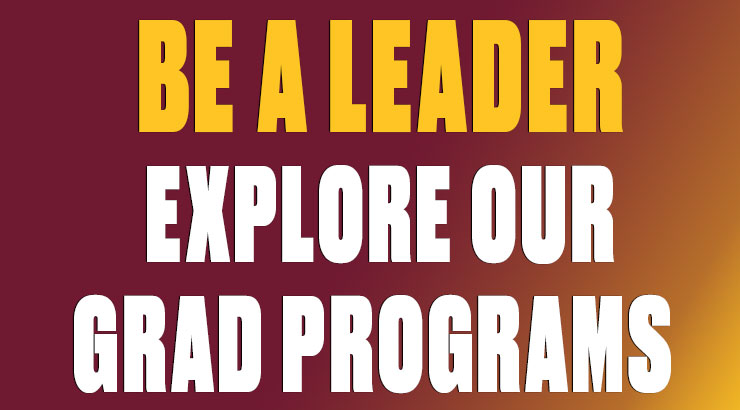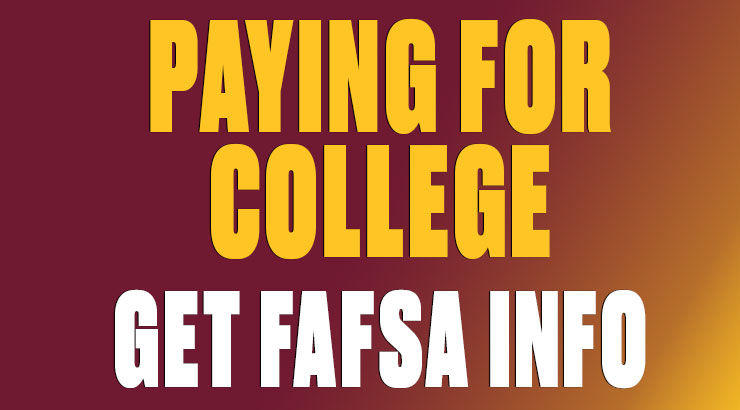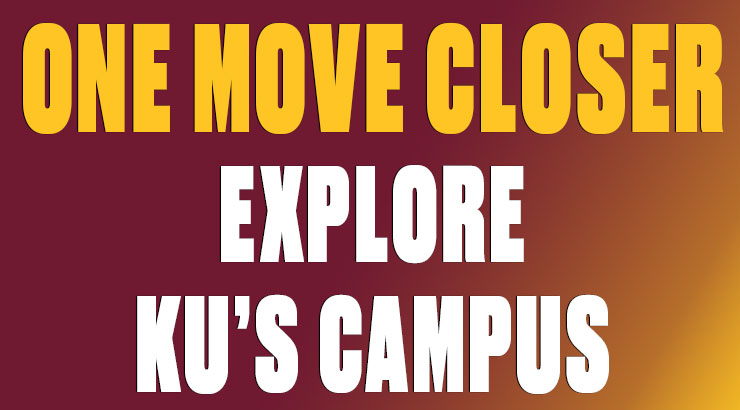Computer Labs, Printing & Remote Access
Computer Labs
Kutztown University provides various types of on-campus options for academic computing. Visit our Solutions Center article for more information.
- Open access labs – for anyone to use
- ResNet locations – computer labs in residence halls
- Library Loaner Laptops - borrow a laptop for academic use
All computers on campus have the following software preinstalled:
- 7-Zip
- Adobe Creative Cloud Suite
- Audacity
- Filezilla
- Google Chrome
- Google Earth Pro
- IBM SPSS Statistics
- JAWS for accessibility
- Mediasite Desktop Recorder
- Microsoft Access Database Runtime
- Microsoft Edge Chromium
- Microsoft Office Suite (excluding “Project” and “Visio”)
- Mozilla Firefox
- Notepad++
- PuTTY
- R for Windows, including “R Studio” and “R Tools”
- VLC Media Player
- Zoom Video Conferencing
- ZoomText for accessibility
Printing
Mobility Print and Email to Print
Mobility Print and Email to Print services provides all students with more flexibility and access to their own documents from their own personal devices. Please see our IT Solutions Center article for more information.
QR Code system
The QR Code system available at each print release station makes printing easy! By scanning the QR Code at each specific printer, you can command your print jobs for release directly from your mobile device. Visit the App Store or Google Play to download a QR reader, or visit our IT Solutions Center article for more information.
Add pages or view print quota
To add pages or view your print quota please see our IT Solutions Center article.
Remote Access
If you are working from home, you must use a secure virtual private network (VPN), an application installed on your device that establishes a secure connection and enables you to access your files, work computer or systems and other resources on the KU network.
Login to our Downloads page to download the KU VPN client.
Please note that a VPN connection is not needed for web-based KU resources and services, such as Office365, D2L, Zoom, and MyKU.