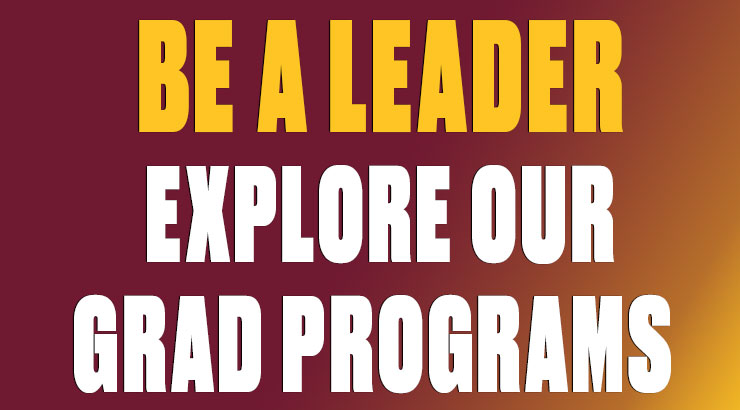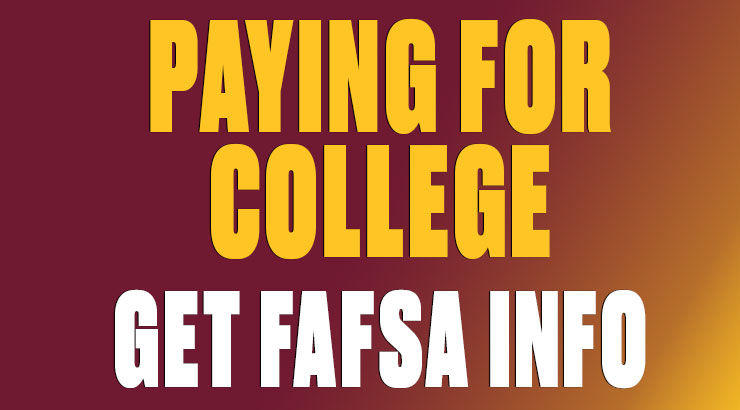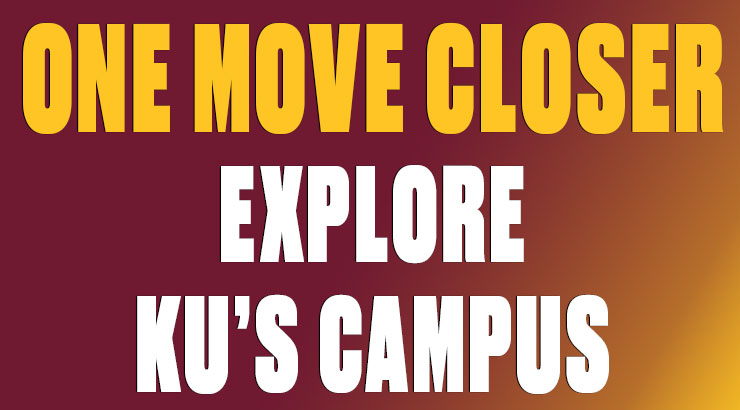ENGAGE
ENGAGE is a way for students to get involved, learn more about events and organizations on campus, and start building his or her resume. This is the new networking website that students can use to get recommendations on joining clubs, attending campus events and activities and learning about campus news. Every student has the opportunity to create their own page, similar to other social networking sites, but with many more advantages to help them enhance their learning and out-of-classroom experiences.
Not only does ENGAGE help students get involved, students who are already officers or members of an organization benefit from this website, as student organizations have the capability to personalize the group's page on the ENGAGE site, allowing him or her to add photos, events,