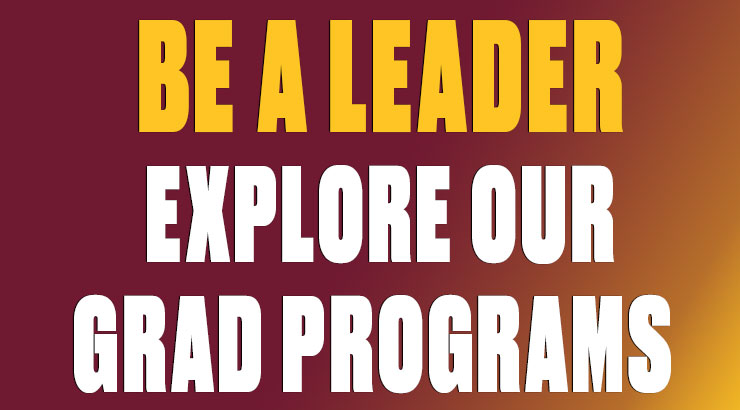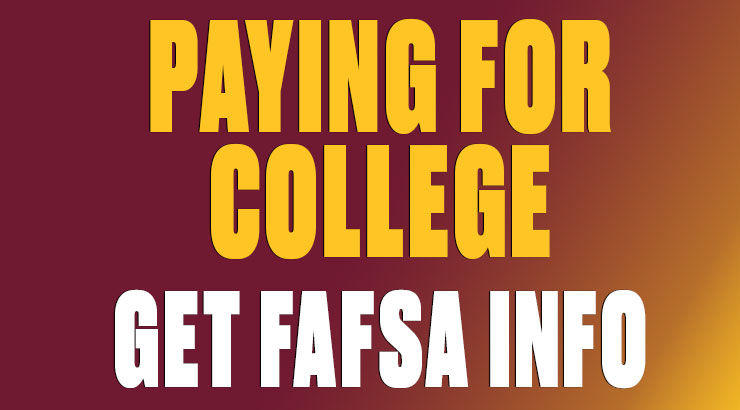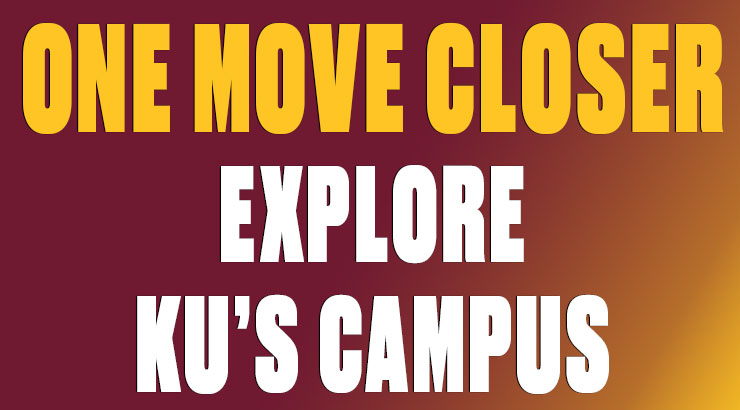Getting Connected: WiFi setup in the residence halls
There are two Wi-Fi networks available to students in the residence halls:
The Golden Bears wireless network provides a secure wireless connection for PCs, Macs and mobile devices across campus.
The ResNet Wi-Fi open network is available only in residential buildings and should be used for smart TVs, game consoles, and other devices unable to connect to Golden Bears.
Click here for complete instructions on connecting your device to Wi-Fi