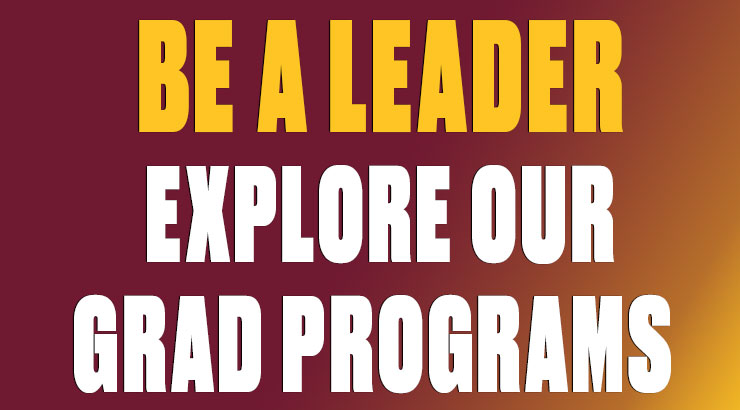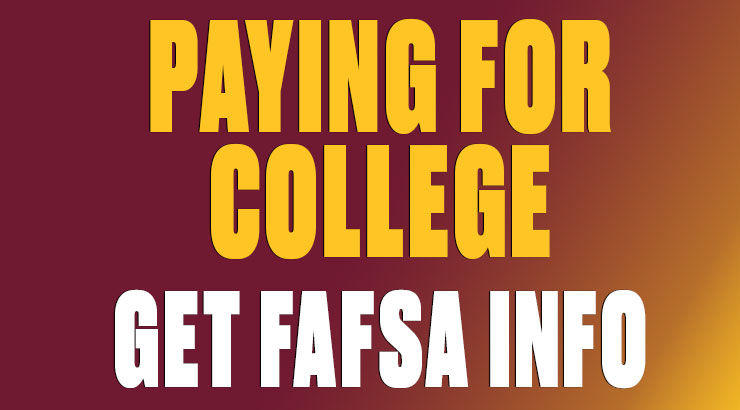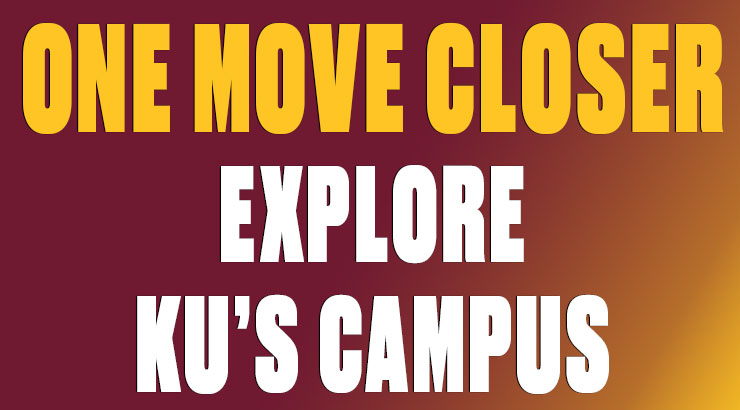Office 365: Online applications
Although many students aren't aware, Office 365 provides KU students with a free, web-based version of Microsoft Word, Excel, PowerPoint and OneNote. These web-based versions don't provide all the functionality of the full version of Office, but they do allow you to create documents with advanced formatting.
To access these web-based versions, follow these steps:
- From any web browser, log into your Office 365 student email account.
- Click the Office 365 button in the upper-left and select the desired online application (e.g. Word).
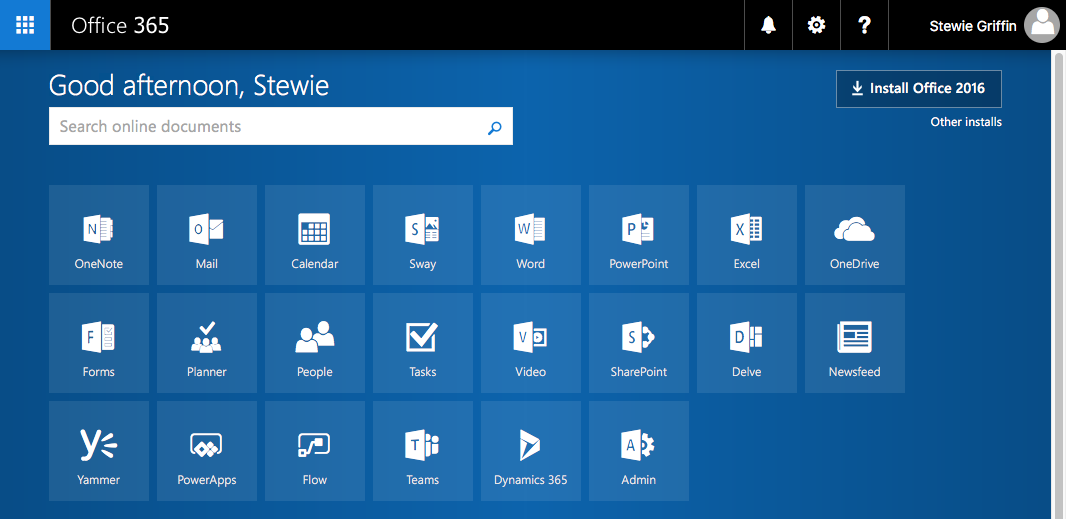
3. Choose from one of the available templates, and the application opens inside your web browser.
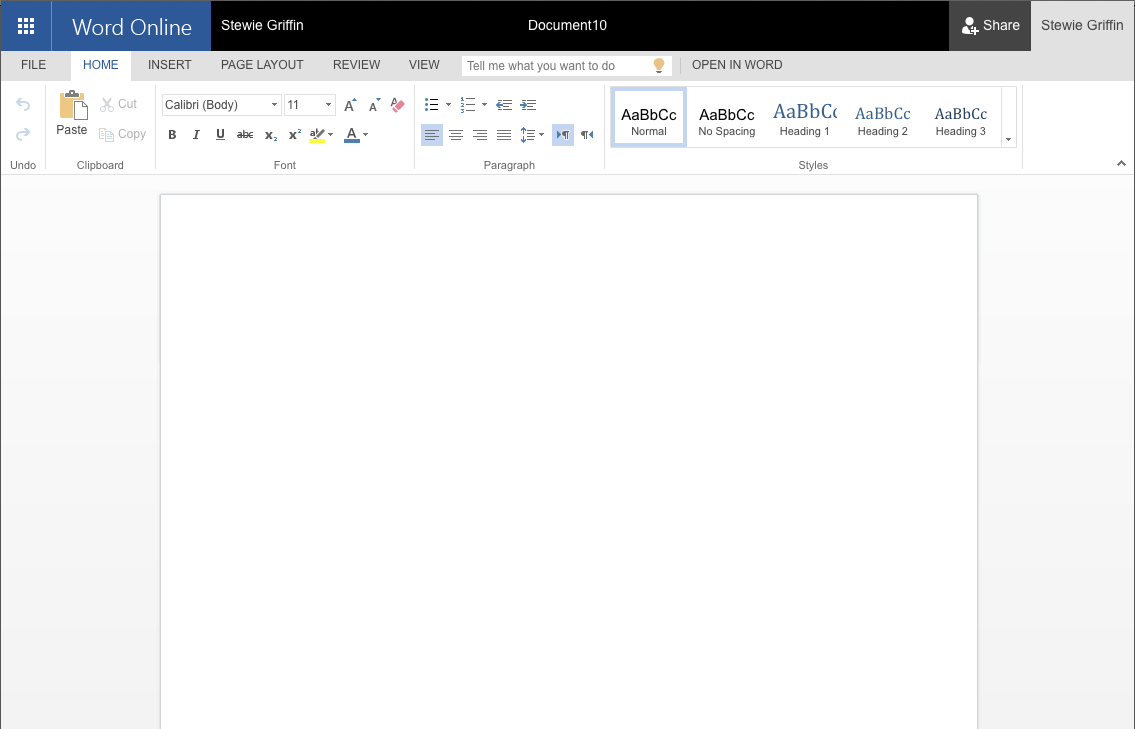
Documents you create are automatically saved to the cloud (i.e. your OneDrive). Alternatively, when you click File >> Save As, you have the option of downloading a copy of the document to your computer, or downloading a PDF version of the document.
In addition to using the Office Online applications, KU students can download a free copy of Microsoft Office to install on their own devices -- on up to 5 PCs or Macs, 5 tablets and 5 smartphones.
Click here for more information on installing Microsoft Office.