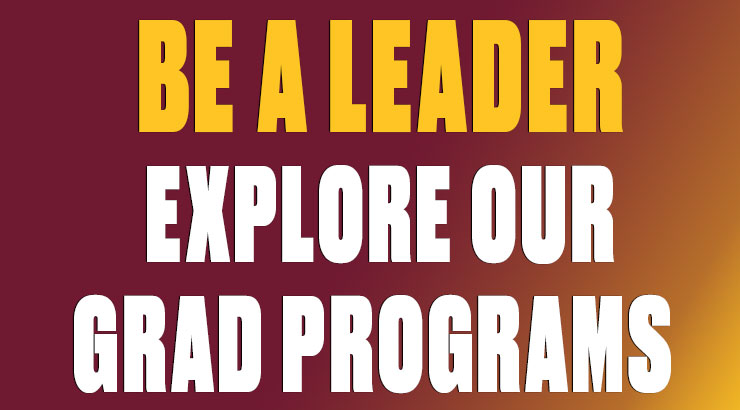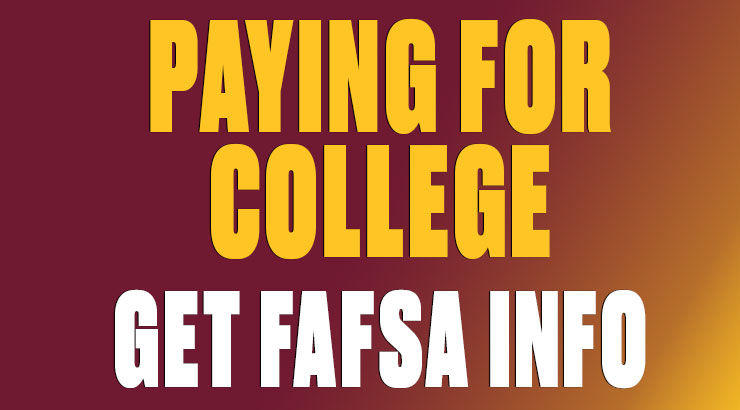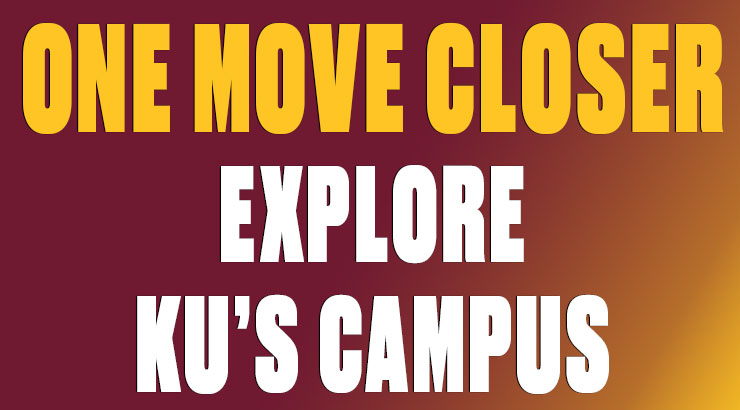Accessing Performance Evaluation System
Performance Evaluations and notices will be issued and completed by work group (AFSCME, OPEIU, SCUPA and SPFPA) in the following cycles:
- Annual (based on end of fiscal or academic year)
- Probationary Period (based on hired date)
- Probationary Period End Midway Notice (based on hired date)
Instructions are provided below to assist supervisors, employees and reviewers on how to navigate through a performance evaluation online form in the NeoGov Perform system.
How to activate my account in Perform?
First time users, you can only activate your PE account through the activation link from the Perform app. Please contact Human Resources for an activation email.
How to log into Perform?
There are 2 ways to login to NeoGov Perform.
- Single sign on (SSO) portal at: https://login.neogov.com/authentication/saml/login/kutztownedu
(For KU employees only, use your KU Network ID without the "@kutztown.edu" part) - NeoGov Perform login screen at https://login.neogov.com (use the account ID you created in Perform with the full email address)
NOTE: The auto reminder emails from Perform will have links that take you directly to the action. If you click on these email links to login, you will need to use the Perform account ID.
How to complete a performance evaluation in the system?
FOR SUPERVISORS:
STEP 1: Login (Remember - there are two ways to login)
STEP 2: Go to the Dashboard to access the evaluation forms
STEP 3: Rate the evaluations
STEP 4: Approve the evaluations (supervisors have two steps to complete an evaluation)
FOR EMPLOYEES:
STEP 1: Login (Remember - there are two ways to login)
STEP 2: Go to the Dashboard to access the evaluation forms
STEP 3: Approve (acknowledge) the evaluations
FOR REVIEWERS:
STEP 1: Login (Remember - there are two ways to login)
STEP 2: Go to the Dashboard to access the evaluation forms
STEP 3: Approve (review) the evaluations