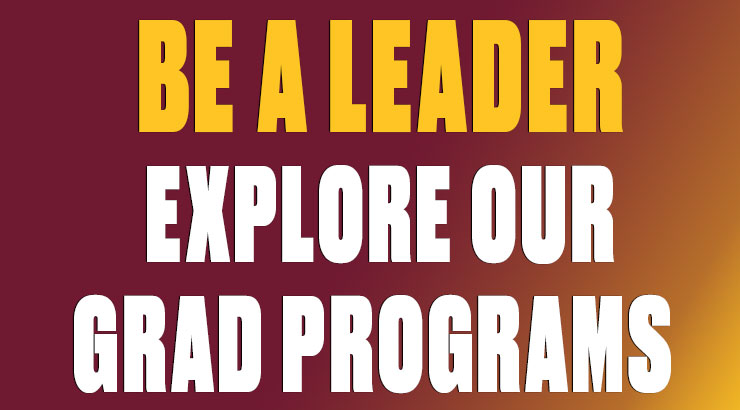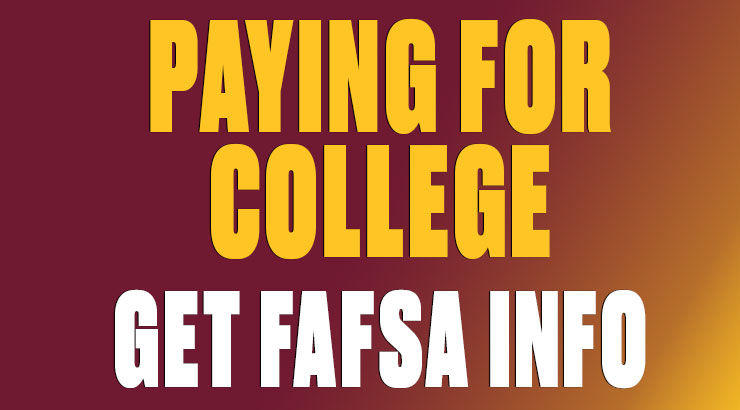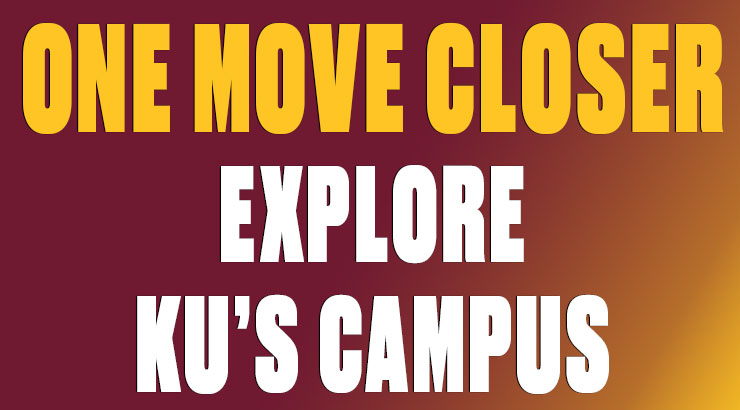Golden Bears: Secure Wi-Fi
Golden bears: Secure Wi-Fi for the whole campus
Students living anywhere on campus have a secure Wi-Fi option available to them — Golden Bears.
What is Golden Bears Wi-Fi?
The Golden Bears Wi-Fi network provides students, faculty and staff with a fully-encrypted Wi-Fi connection and is available on both north- and south-campus.
What is encryption? Why is it important?
Encryption is the process by which digital data is encoded/decoded to prevent unauthorized access. The primary purpose of encryption is to ensure the confidentiality of sensitive, digitally-transmitted data such as passwords and credit card numbers.
On a non-secure (i.e. “open”) Wi-Fi network, transmitted data is only encrypted when you access secure sites. On Golden Bears, all transmitted data is encrypted.
Who should use Golden Bears Wi-Fi?
We strongly recommend that all students, faculty and staff connect to Golden Bears on their devices that support it (i.e. laptops, desktop computers, mobile phones and tablets).
The ResNet WiFi open network should be used primarily for smart TVs, game consoles, etc.
How do I connect to Golden Bears Wi-Fi?
The only requirement for connecting to Golden Bears Wi-Fi is that you install a small, security certificate profile on your device. It only takes a minute or two to install the profile — the steps are listed here:
- Connect to any open network (e.g. ResNet WiFi, BearNet) and register your device if necessary.
- Point your browser to https://securewifi.kutztown.edu.
- Your device type should be detected. Click JoinNow.
- A small SecureW2 installer is downloaded. Open it if it doesn’t open automatically.
- You’ll be prompted for your KU username and password. (Note: Be sure to enter your KU username and NOT your entire KU email address.)
- The profile is automatically configured. When complete, if you're connected to ResNet WiFi or BearNet, the device will automatically switch to Golden Bears (or you can manually switch to Golden Bears).
Note: If you're not on campus when you install the certificate profile, you'll see a warning message that the device was unable to switch to Golden Bears. No need to worry -- the device should connect automatically to Golden Bears when you arrive on campus.
Once the security certificate profile is successfully installed, you will receive a confirmation email from info@securew2.com. Your device should prefer Golden Bears over any open Wi-Fi network.
More information…
More detailed instructions for installing the security certificate profile on specific devices are available below.