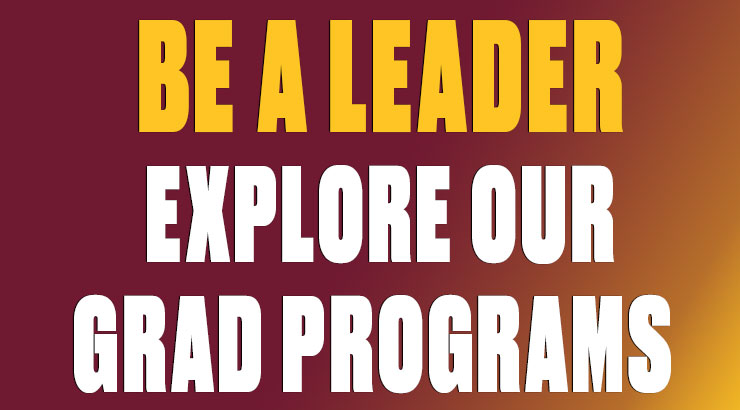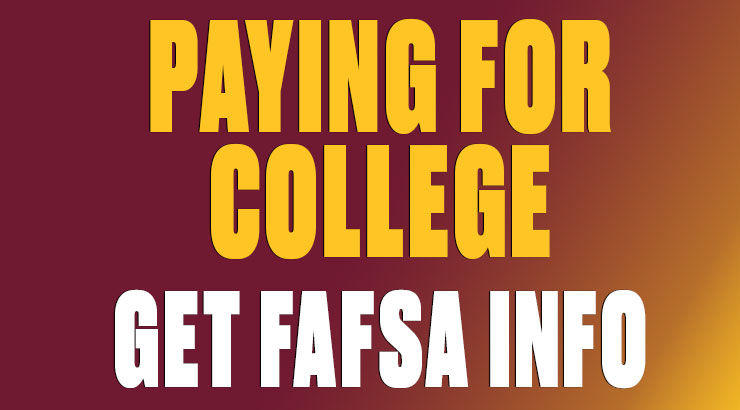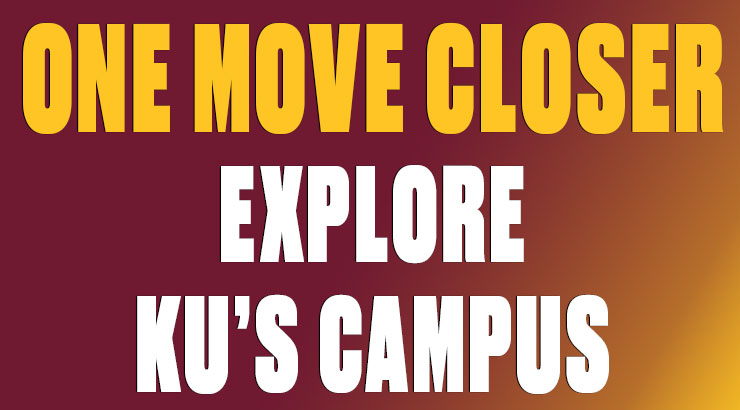Assistive Technology
"For people without disabilities, technology makes things easier. For people with disabilities, technology makes things possible." -IBM Training Manual, 1991
Assistive Technology (AT) is any device, piece of software, equipment, or tool that helps people with disabilities improve, maintain, or increase their functional capabilities. Essentially, what tools and software help you do, what you want to do more quickly, easily, or independently.
Although Assistive Technology has traditionally been developed for people with disabilities, these tools and technologies have been found to be useful to almost all of us at some point throughout our lives.
Many students who could use Assistive Technologies don't know what AT is and don't know that there are tools and programs available to support them.
This page focuses on Assistive Technologies in three parts:
- The first explains some assistive technologies that are available on campus, either through the Disability Services Office (DSO) or KU's Office of Information Technology.
- The second explains some key accessibility features that are already built into the operating systems of your devices.
- The last section focuses on some free or low-cost applications and tools that any student or individual at any point in their life may find useful, regardless of disability. Many of these tools may help you complete tasks more quickly, easily, or independently.
If you have questions, please feel free to contact the Disability Services Office at 610-683-4108 to schedule a time to meet.
Assistive Technology Resources
Some students with disabilities are evaluated during their years in K-12 education for various assistive technologies, but sometimes these technologies are purchased by the school district and remain with the district after the student graduates high school.
If you are a student who will be graduating high school and currently use assistive technology, please download this quick reference guide about your assistive technology.
After high school, some individuals purchase their own assistive devices, such as assistive listening systems. However, assistive devices can be very expensive, and there are some ways that assistance may be available. For individuals who live in Pennsylvania, the Office of Vocational and Rehabilitation Services (OVR) can provide evaluations, assistance in the selection, acquisition, or use of assistive technology devices, including training. You can visit the OVR website for additional information and contact information. Each state has their own Office of Vocational and Rehabilitation Services, so individuals who are not Pennsylvania residents will need to check with their own state.
Similarly, for individuals with visual impairments, Pennsylvania's Bureau of Blindness and Visual Services (BBVS) can assist PA residents who are blind or visually impaired gain access and training with assistive technologies.
Lastly, each state has a program to help people with disabilities explore, find, and get the tools and technology they need. Pennsylvania's Initiative on Assistive Technology (PIAT) hosts a device loan program at Temple University in Philadelphia. Qualifying individuals can request to borrow a device for 5 weeks. More information can be found on Temple's TechOWL website.
Assistive Technology at KU
Kutztown University computer labs have software programs like JAWS and ZoomText installed. Additionally, computers for student use in the Disability Services Office and DSO Testing Center have additional software available, such as Dragon Naturally Speaking and NaturalReader.
If possible, we recommend students bring their own headset and/or microphone (as necessary) for listening or speaking to computers that are outside the DSO. We also suggest bringing a flash drive with a fair amount of storage space (4GB or more), or using the OneDrive cloud storage space associated with your KU username for files, alternative format textbooks, etc.
The DSO also has assistive hardware, including enlarged print keyboards and braille-labelled keyboards.
The DSO main office has other assistive devices available for student use, including:
- Assistive listening systems (FM systems)
- Braille embossing printer
- Brailled campus maps
- Tools for tactile graphics (PIAF, 3D printing pens)
- Magnifiers
- Alternate alarm clocks
Adaptive Workstation at Rohrbach Library
An adaptive workstation is available on the first floor of the of the Rohrbach Library by the brick lounge, towards the windows overlooking the MSU lawn. This adaptive workstation includes adjustable height desk, JAWs, ZoomText, enlarged monitor, dual monitor, englarged keyboard, and Clearview C Full HD Speech device. These workstations are available for use by students with any disability that affects one's ability to use a computer without modification.
If you have questions on accessing or utilizing this space, please contact the information desk at 610-683-4480.
Device and Operating System Accessibility
Each operating system and device manufacturer for devices that you already own have built some accessibility features into their software that you can enable at any time. Whether you have a Windows laptop, or a Macbook, or just want to enable some extra features on your iPhone, the links below will take you to some additional information about some important accessibility features available on the different devices and operating systems listed below:
Each web browser, also, has accessibility features that can be enabled as needed. The links below will take you to some additional information about some important accessibility features available in some of the most common web browsers:
Free and Low-Cost Assistive Technology
While some assistive technology devices can be very expensive, there are many free and low-cost applications that you can download to your computer or mobile device to get some of those same features on your personal device.
Please note: Kutztown University's Office of Information Technology has not reviewed the products listed below and does not provide support for them. The user assumes responsibility for installing and maintaining the products installed on personal devices.
The following outside resources are offered in order to assist users in connecting with needed assistive technology. The tools below are organized by the function they assist. Below each tool is an indication of the possible cost, and operating system or type of device they support. Any item with a cost of "Freemium" indicates there is a free version with an option to upgrade to a version with more features for a fee. The Disability Services Office encourages college students, staff, and faculty to explore these and any other resources that may help them.
-
Screen Readers / Text-to-Speech
Text-to-Speech is a very popular assistive technology in which a computer, tablet, or phone reads the words on the screen out loud to the user. With a click of a button, Text-to-Spech can take words on a device and convert them to audio, which can be helpful for individuals who struggle with reading, but it can also help with writing, editing, and even with focusing.
Apple VoiceOver includes options to magnify, keyboard control, and verbal descriptions in English to describe what is happening on screen. It reads file content, web pages, emails, and word-processing files aloud while accurately describing the user’s interface.
Cost: Free Platform: iOS, any Apple product
Balabolka is a Text-To-Speech (TTS) program. All computer voices installed on your system are available to Balabolka. The on-screen text can be saved as an audio file. The program can read the clipboard content, extract text from documents, customize font and background color, control reading from the system tray or by the global hotkeys.
Cost: Free Platform: Windows
Orca is a free and open-source reader only for Linux operating systems.
Cost: Free Platform: Linux
NVDA allows users who are blind and those with visual impairments to access and interact with the Windows operating system with many third-party applications.
Cost: Free Platform: Windows
WordTalk is a toolbar add-on for Word that brings customizable text-to-speech to Microsoft Word. It works with all editions of Word and is accessible via the toolbar or ribbon
Cost: Free Platform: Microsoft Word
Easy Reader was designed for people with dyslexia, low vision, or blindness. Users can browse, download, and read from accessible book libraries, such as Bookshare, epubBooks, and NFB Online.
Cost: Freemium Platform: Windows, iOS, Android
Natural Reader Chrome Extension Available
Natural Reader will read aloud web pages or documents in a variety of voices to choose from. The paid version allows for more voices and a wider range of documents.
Cost: Freemium Platform: Web, Windows, Mac
Panopreter is an intuitive, easy-to-use text-to-speech software that converts digital content into spoken audio. It reads any text aloud with natural voices and files aloud in various formats. Moreover, it converts the text to MP3, WAV, OGG, and FLAC audio files so you can listen to them later.
Cost: Freemium Platform: Windows
Speechify will read aloud uploaded documents in a variety of voices.
Cost: Freemium Platform: iOS, Android, Chrome browser
The Zabaware Text-to-Speech Reader is an application that uses a speech synthesizer to read documents and more out loud.
Cost: Freemium Platform: Windows
-
Voice Recognition / Speech-to-Text and Captioning
Speech-to-Text software is a type of assistive technology that converts words that are spoken out loud into electronic written text. Individuals can use these dictation tools to write with their voices, instead of by hand or with a keyboard. This can be helpful for individuals with difficulties with writing, spelling, or motor skills. Other tools for "captioning" can help those with hearing impairments and auditory processing disorders. Captioning allows individuals to read text that matches what is being said. Typically this applies to computer audio and video.
- Amara
Amara provides a free subtitling service for videos. However, you need to create an account, and videos and subtitles will be visible to all users of the Amara platform.
Cost: Freemium Platform: Web - Ava
This application provides AI-based captions to help with communication with those who are deaf or hard of hearing.
Cost: Freemium Platform: Windows, Mac, Web, iOS, Android - Chrome Live Caption
Users can enable online captioning in real-time for audio and video within the Chrome browser. Currently this feature only works with audio and videos in the English language.
Cost: Free Platform: Chrome (browser) - Otter.ai
Otter uses artificial intelligence to develop real-time transcription meeting notes that are shareable, searchable, accessible, and secure for users.
Cost: Freemium Platform: iOS, Android
- Amara
-
Reading
For people who struggle to read text, technology can be a lifeline. There are a wide variety of assistive technology tools available for reading assistance, and these may include Text-to-Speech, digital books, annotation tools, and display controls. Some tools that may assist with this need are explained below.
- Rewordify
Rewordify is a tool to assist with reading and learning. Copy and paste text into the textbox and Rewordify will simplify difficult English for easier comprehension.
Cost: Free Platform: Web - Voice Dream: Reader
Voice Dream has a variety of products to help with access. The Reader is designed to be universally accessible and provide navigation options including by sentence, by paragraph, page, and chapter.
Cost: Freemium Platform: iOS - BARD Mobile
The BARD (Braille and Audio Reading Download) mobile app provides access to braille and talking books directly from the National Library Service for the blind and physically handicapped (NLS) at the Library of Congress.
Cost: Free Platform: iOS, Android - BeeLine Reader
BeeLine Reader helps with focus and comprehension when reading online by using an eye-guiding color gradient to pull your eyes from one line to the next.
Cost: Freemium Platform: Chrome, Android, iOS, Firefox - Mercury Reader
Mercury Reader is an extension that removes ads and other on-screen distractions to help with reading.
Cost: Free Platform: Chrome - Read Aloud
Read Aloud is a browser extension that provides text to speech for the content of any web page with one click.
Cost: Free Platform: Chrome, Firefox, Edge
- Rewordify
-
Writing
Technology can be a great support for individuals who struggle with writing. A keyboard can make it easier for those who have difficulty holding a pen, but other assistive software can help with spelling and grammar, as well as organizing and expressing thoughts.
- Microsoft OneNote
Microsoft offers this digital notebook software with a variety of tools, such as Immersive Reader and Dictate. Students can access OneNote online using the Office 365 account linked to their KU email.
Cost: Free Platform: Windows, Mac, iOS, Android, Web - SlickWrite
SlickWrite is a free application that checks for grammar errors and style mistakes.
Cost: Free Platform: Web, Chrome, Firefox - Ginger
Ginger Software provides this free tool that will check grammar, spelling, and punctuation for chunks of text 300 characters or less.
Cost: Free Platform: Web - WordWeb
Free English dictionary and thesaurus download for mobile and desktop devices. This program works offline and allows for a one-click lookup of words in almost any Windows program when using the desktop version.
Cost: Freemium Platform: Windows, iOS, Android - Voice Dream: Writer
Voice Dream has a variety of products to help with access. The writer is designed to help users proofread their work using text-to-speech.
Cost: Freemium Platform: iOS - RocketBook
This app connects with traditional handwriting to make your notetaking digital. A special notebook purchased from RocketBook is required to make the free app work.
Cost: Free (app) Platform: iOS, Android - Hemingway Editor
This online editing tool analyzes text for readability. It examines your words and sentences, pointing out areas you can change to make your writing better.
Cost: Free Platform: Web - Cold Turkey Writer
This program will block everything on your computer until you reach your writing goal (a duration of time or number of words typed).
Cost: Freemium Platform: Windows, Mac
- Microsoft OneNote
-
Seeing
Some types of assistive technology can be used to help those with various types of vision impairments. These may include software such as screen readers (linked above), screen magnifiers, and color adjustments.
- Color Blind Pal
Color Blind Pal helps people who are color blind identify the colors around them. You can use the app to get a descriptive name for each color, or use the app to shift colors that are hard to distinguish toward colors that you can easily distinguish.
Cost: Free Platform: Mac, iOS, Android - Seeing AI
Seeing AI is a talking camera for the blind, designed by Microsoft for iOS devices. This is an ongoing project to open up the visual world by using artificial intelligence to describe nearby people, text, and objects.
Cost: Free Platform: iOS - Aira
Aira is a visual interpreting application for people who are blind or have low vision. Each user can access 5 minutes of daily use for free, and they also have paid plans available. Using Aira connects an individual to remote human agents through your smartphone who can support visual access.
Cost: Freemium Platform: iOS, Android - Be My Eyes
This is an application for those who are blind or those with a visual impairment to use with sighted volunteers for visual assistance through a live video call.
Cost: Free Platform: iOS, Android - GoodMaps Explore and GoodMaps Outdoors
GoodMaps provides these two free GPS navigation applications for those who are blind or have a visual impairment. They can help with outdoor and indoor navigation, where available.
Cost: Free Platform: iOS - Lookout by Google
This mobile application uses a cellphone's camera to assist people with low vision or blindness to get information about the world around them, such as food labels, reading text, identifying currency, or identifying objects. This program uses artificial intelligence, so it is constantly learning.
Cost: Free Platform: Android - TapTapSee
TapTapSee is a mobile camera application designed for those who are blind or have low vision. It allows you to use your device's camera to take a picture or video and identify it out loud for you.
Cost: Free Platform: iOS, Android
- Color Blind Pal
-
Speech and Text
For some individuals it can be helpful to get information in multiple formats, specifically reading text and hearing it being spoken aloud. Some of the tools below can help to combine speech and text in various ways:
- LipSurf
LipSurf is a web browser extension for Google Chrome that allows a user to control the navigation of their Chrome web browser using 100+ voice commands.
Cost: Freemium Platform: Chrome (browser) - Voice Dream: Scanner
Voice Dream has a variety of products to help with access. The scanner is designed to scan paper documents and use a built-in text-to-speech software for reading.
Cost: Freemium Platform: iOS - VoiceIn Voice Typing
VoiceIn is a Google Chrome browser extension that allows an individual to use speech recognition capabilities (speech-to-text) in any textbox on any website.
Cost: Free Platform: Chrome (browser) - Microsoft Word
Microsoft Word online allows users to upload audio or video content and their transcribe features will convert speech to a text transcript, with each speaker individually separated. Alternately, users can use the Dictate feature to convert their voice to text in real-time.
Cost: Free Platform: Web - TD Talk
TD Talk is a text-to-speech communication app designed for those with communication difficulties. You can create phrases and select from various voice options. It also offers word prediction when typing.
Cost: Free Platform: iOS
- LipSurf
-
Organization
Assistive technology tools can help and individual plan, organize, and keep track of their calendar, schedule, task lists, and other important information. The following list contains free or low cost software programs available for anyone to use.
- myHomework
myHomework is a free student planner application that works on a variety of platforms and can sync across multiple platforms, such as your laptop and phone, to access your assignment information.
Cost: Free Platform: Windows, Mac, iOS, Android, Chromebook - Any.do
This is a service that helps the user organize tasks with a built-in to-do list, planner, and calendar app. Users can create lists, notes, reminders, checklists, calendar events, and more.
Cost: Freemium Platform: Windows, Mac, Chromebook, Web, iOS, Android - Microsoft To Do: Lists, Tasks & Reminders
This is a task management app to help you stay organized. You can make lists, create notes, plan an event, or set reminders. You can also capture tasks from other Microsoft apps (such as emails from Outlook) to create reminders and tasks.
Cost: Free Platform: Windows, Web, iOS, Android
- myHomework
-
Math Tools
For individuals who have trouble with math, assistive technology can offer support with resources like calculators, graphing, and drawing tools.
- ModMath
ModMath is an application for the iPad that assists people who struggle with mathematical notation.
Cost: Free Platform: iPad - Make Your Own Graph Paper
Printable Paer lets users generate and download custom graph paper online. You can modify the document size, minimum border, grid line weight, grid spacing, and color. You can download the PDF to your computer or print out a copy.
Cost: Free Platform: Web - Efofex Math and Science Software
Efofex products are designed to make math and science notation easier to write. Efofex will provide registration codes for their products to any student whose disability makes mathematics and science materials difficult to produce through their EmPower Program. Students can be provided with a personal use license that allows them to install the software wherever they need it.
Cost: Free Platform: Windows
- ModMath
-
Optical Character Recognition (OCR)
Optical Character Recognition, sometimes abbreviated as OCR, is type of software that will convert a scanned document, which is usually understood by a computer as an image file, and change the contents of that "image" into text that can be edited and read with other screen reading software.
- Free online OCR
This is a free online service that converts scanned PDFs from an image format into editable text as a Word document or another PDF. Because this service works in the web, no installation is required.
Cost: Free Platform: Web - Soda PDF
Soda PDF is a family of applications used to open, view, create, convert, edit, secure, and share PDF files. It also includes a free conversion tool to convert PDF images to text using an OCR tool.
Cost: Free Platform: Web - Microsoft OneNote OCR
Using your KU Microsoft account, you can insert a picture into OneNote and using OneNote's OCR tool, you can copy text from a picture or scan of a file/document and paste it into your notes so that you can make changes to the words. You could also paste the text into another program.
Cost: Free Platform: Windows, Mac, Web - Google Drive Converter
If you have a Google account, you can convert image files to text using Google Drive.
Cost: Free Platform: Web
- Free online OCR
-
Sign Language (ASL)
Sign Language applications can sometimes be a way for those who use sign language to communicate with those who don't know it.
- Mimix3D Sign Language Translator
This is a free mobile application for Apple and Android devices that interprets spoken and written English into sign language using a 3D avatar.
Cost: Free Platform: iOS, Android - Sorenson NTouch
This mobile app uses Sorenson Video Relay Services (SVRS) to provide sign language interpreters for deaf individuals. The service is free to those who qualify.
Cost: Free Platform: iOS, Android
- Mimix3D Sign Language Translator
-
Self-Regulating Resources
Individuals with sensory needs can benefit from using assistive technology software or devices as a tool for self-regulation. Each day we receive information about our surroundings through touch, sight, hearing, body awareness, and more. Some individuals are sensitive to the sensory input they receive and need it decreased while other individuals might need more intense input for them to recognize this sensory information.
- Sensooli Sensory Products
Sensooli provides products and support to people dealing with various forms of sensory processing difficulty. In addition to products available in their online shop, they also have a Content Hub with various resources, like blogs, podcasts, and other downloadable resources for those with sensory needs. - MindTools Learning Plan
MindTools offers a toolkit of resources for professional and personal development. You can access many of their resources for free, or join with a subscription to access additional resources. Their site contains articles, videos, podcasts, and workbooks, to help users work on key skill areas, such as leadership, problem solving, decision making, time management, stress management, and communication. - Therapy Shoppe
The Therapy Shoppe is an online store with a catalog of products containing sensory products, fidget tools, and more.
- Sensooli Sensory Products
Please report any problems with links, questions about assistive technology, or suggestions for additions to this list to the Disability Services Office at 610-683-4108.
Last updated: June 2025