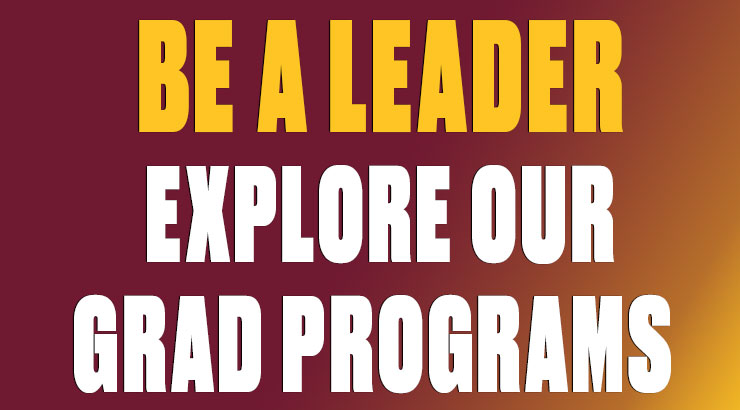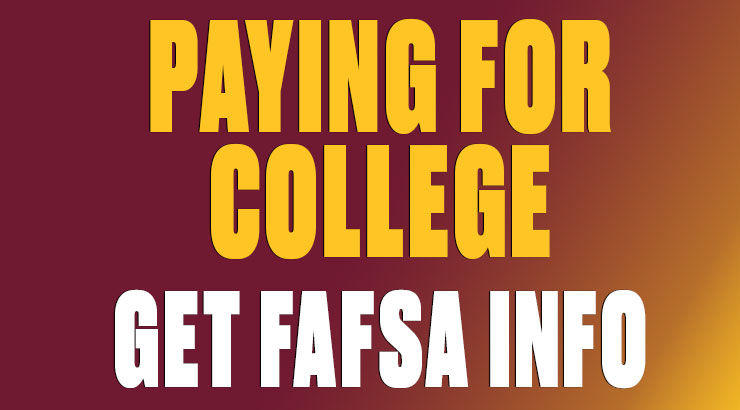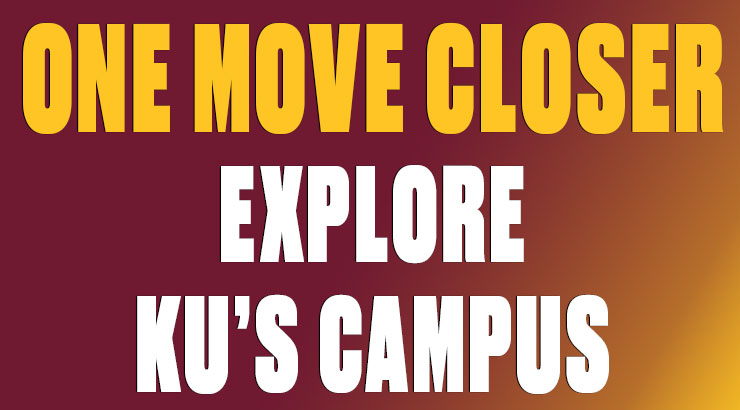Granting Aid Permissions
Students can use their Aid to pay Miscellaneous Charges and Bookstore Account Charges for the current semester or to allow their Alternative Loans to post to Summer/Winter Charges. They MUST first Grant Permission for this to happen.
Three types of Permissions
- Title IV Aid - Includes but not limited to: Stafford Loans (Sub and Unsub), Pell Grants, Grad Plus loans.
- OTH Aid - Includes but not limited to: PA State Grants
- FUTURETERM - This was created to allow Alternative Loans taken in Spring terms to pay summer sessions, or for Alternative Loans taken in Fall terms to pay winter session. Granting this permission avoids the loan being refunded and then the student having to use the refund to pay summer or winter. This is only for Alternative Loans.
Reasons to Grant Permissions
- Bookstore Account Charges - If you want to use our Bookstore Account Program using anticipated refund balances from aid for a bookstore account, you must first grant permission for the aid to pay these charges. You need to Grant Title IV Aid permission and OTH AID permission.
- Miscellaneous Charges - If you want your aid to pay for current term miscellaneous charges such as Parking fines, ID replacements or health center visit fees, you will want to grant both Title IV Aid permission and OTH Aid permission. This will NOT pay a prior semester or sessions charges - these you must pay on your own.
- Alternative Loans taken in Fall to pay Winter Session. You need to grant FUTURETERM permission.
- Alternative Loans taken in Spring to pay Summer Session. You need to grant FUTURETERM permission.
Simple STEP-BY-STEP instructions
- Log into MyKU > KU Financial Account tile.
- Grant Permission button on the left.
- Grant the Permission needed. (All can be granted but one must done at a time)
a. OTHAID - Other Aid as listed above.
b. TITLE_IV - Title IV aid as listed above.
c. FUTURETERM - Alt loans in Fall/Spring for Winter/Summer Sessions. - Choose the permission and click NEXT.
- Read the agreement and check the box - Click Submit.
- Acceptance will appear. You will see the one you processed and can click Grant Permissions to proceed again with the other permission.